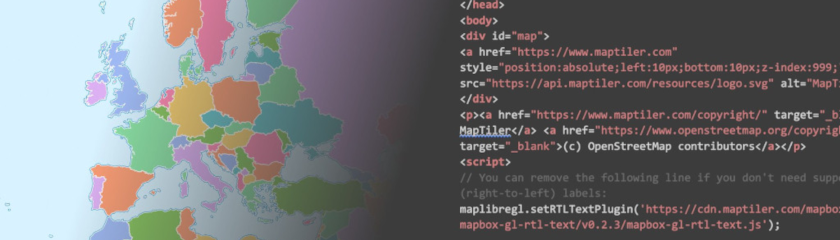Show Polygon Data from GeoJSON on the Map
This tutorial shows how to add a GeoJSON overlay to the map using Leaflet JS.
-
Copy the following code, paste it into your favorite text editor, and save it as a
.htmlfile.
-
Replace
YOUR_MAPTILER_API_KEY_HEREwith your own API key. Make sure to protect the key before publishing your map app! -
The next is up to you. You can center your map wherever you desire (modifying the
starting position) and set an appropriate zoom level (modifying thestarting zoom) to match your users’ needs. Additionally, you can change the map’s look (by updating thesource URL); choose from a range of visually appealing map styles from our extensive MapTiler standard maps, or create your own to truly differentiate your application.
-
Create GeoJSON layer. The following snippet creates GeoJSON layer with one feature (without attributes) and polygon geometry.
L.geoJSON({ 'type': 'Feature', 'geometry': { 'type': 'Polygon', 'coordinates': [ [ [-67.13734351262877, 45.137451890638886], [-66.96466, 44.8097], [-68.03252, 44.3252], [-69.06, 43.98], [-70.11617, 43.68405], [-70.64573401557249, 43.090083319667144], [-70.75102474636725, 43.08003225358635], [-70.79761105007827, 43.21973948828747], [-70.98176001655037, 43.36789581966826], [-70.94416541205806, 43.46633942318431], [-71.08482, 45.3052400000002], [-70.6600225491012, 45.46022288673396], [-70.30495378282376, 45.914794623389355], [-70.00014034695016, 46.69317088478567], [-69.23708614772835, 47.44777598732787], [-68.90478084987546, 47.184794623394396], [-68.23430497910454, 47.35462921812177], [-67.79035274928509, 47.066248887716995], [-67.79141211614706, 45.702585354182816], [-67.13734351262877, 45.137451890638886] ] ] } }, { style: { color: "#088", opacity: 0.8, fillColor: "#088", fillOpacity: 0.8 } }).addTo(map);