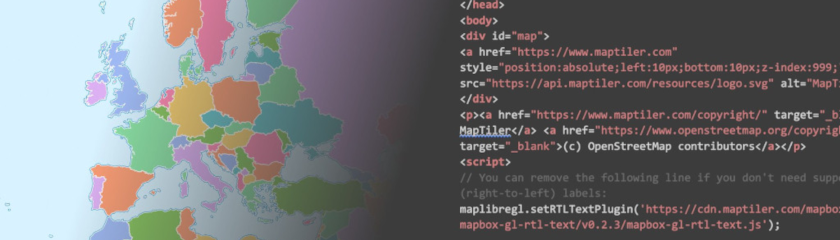Display a 3D terrain map
This tutorial demonstrates how to create a 3D (three-dimensional) terrain map and display it on a web page using MapTiler.
Enhance the authenticity of your applications and data by incorporating terrain relief into your maps. This will provide a greater sense of realism and depth to your visuals.
-
Copy the following code, paste it into your favorite text editor, and save it as a
.htmlfile.
-
Replace
YOUR_MAPTILER_API_KEY_HEREwith your own API key. Make sure to protect the key before publishing your map app! -
The next is up to you. You can center your map wherever you desire (modifying the
starting position) and set an appropriate zoom level (modifying thestarting zoom) to match your users’ needs. Additionally, you can change the map’s look (by updating thesource URL); choose from a range of visually appealing map styles from our extensive MapTiler standard maps, or create your own to truly differentiate your application.
-
Add options to the map to load the terrain elevation to the map.
const map = new maptilersdk.Map({ container: 'map', // container id style: maptilersdk.MapStyle.OUTDOOR, center: [8.94738, 45.97812], // starting position [lng, lat] zoom: 14, // starting zoom terrain: true, }); -
Add options to the map to load the terrain control to the map. The
terrainControlshows a button to enable/disable the 3D terrain (does not tilt the map).const map = new maptilersdk.Map({ container: 'map', // container id style: maptilersdk.MapStyle.OUTDOOR, center: [8.94738, 45.97812], // starting position [lng, lat] zoom: 14, // starting zoom terrain: true, terrainControl: true, }); -
Add options to the map to load the map with a 3D view.
const map = new maptilersdk.Map({ container: 'map', // container id style: maptilersdk.MapStyle.OUTDOOR, center: [8.94738, 45.97812], // starting position [lng, lat] zoom: 14, // starting zoom terrain: true, terrainControl: true, pitch: 70, bearing: -100.86, maxPitch: 85, maxZoom: 14 });