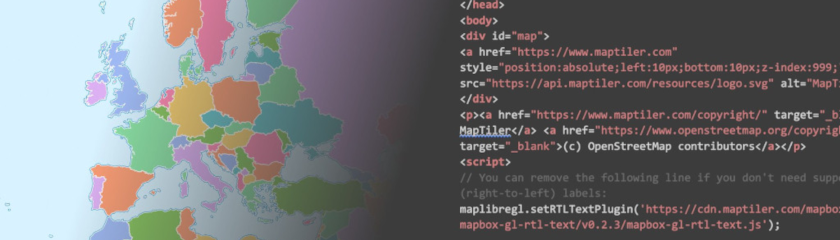How to display a style switcher control
This tutorial demonstrates the process of showcasing a control for switching styles on the map.
-
Copy the following code, paste it into your favorite text editor, and save it as a
.htmlfile.
-
Replace
YOUR_MAPTILER_API_KEY_HEREwith your own API key. Make sure to protect the key before publishing your map app! -
The next is up to you. You can center your map wherever you desire (modifying the
starting position) and set an appropriate zoom level (modifying thestarting zoom) to match your users’ needs. Additionally, you can change the map’s look (by updating thesource URL); choose from a range of visually appealing map styles from our extensive MapTiler standard maps, or create your own to truly differentiate your application.
-
Create the list of styles. In the list of styles use as key the ID of the map in MapTiler.
-
Select the initial style from the list and update the map style URL.
-
Create the
styleSwitcherControland add it to the map. This code is an adaptation of the maplibre-gl-basemaps plugins. -
Create the
styleSwitcherControlcss style. Add the SwitcherControl style to your stylesheet.
Learn more
You can also use your custom maps in the styleSwitcherControl. Check out the How to display your custom map on the web page tutorial to learn how to get your map ID.